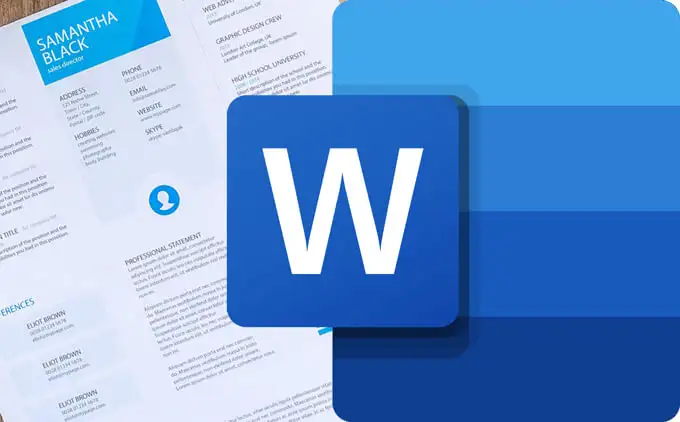Students are sometimes overwhelmed by the number of classes, assignments, and extracurricular activities. It is critical to retain all of the key material, and many people rely on handwritten notes to do so throughout class. However, handwritten notes have their flaws.
How can students convert class notes images to ms word files?
Identifying specific details from previously written notes can be time-consuming and frustrating. Also, writing in cursive is a time-consuming process. Technology provides a solution to this problem.
Have you been aware of the conversion of photo to word? This technology allows students to take pictures of their handwritten notes and convert image to Word files.
II. The Problem: Inefficient Note-Taking
The traditional method of writing and taking notes by hand is still used by students today but it has its following disadvantages:
Difficulty with Searching: Having to locate specific formulas or descriptions from weeks before can become hectic. Handwritten notes are often lacking in organization, which makes it a slow process to browse through pages of handwriting.
- Editing and formatting difficulties: Making alterations or revisions to handwritten notes can be clumsy and time-consuming. Adding clarity with highlights or formatting for better organization is practically non-existent.
- Sharing Limitations: Collaborating with classmates or sharing notes for study groups often involves photocopying or emailing cumbersome physical documents. This process can be inconvenient and hinder collaboration.
Retyping entire pages of notes to overcome these limitations eats away at study time. There’s a better way!
III. The Solution: Photo to Word Conversion
The answer to the struggles of handwritten notes lies in Optical Character Recognition (OCR).
Here’s how OCR works:
- Image Input: You upload a scanned image of your handwritten notes.
- Character Recognition: The OCR software analyzes the image, recognizing individual letters and characters in your handwriting.
- Text Extraction: The software then translates these recognized characters into editable text.
This extracted text becomes the foundation for a whole new way of managing your class notes.
Advantages of using OCR for your class notes:
- Editing and Formatting: Need to add a clarification or highlight a key point? Converted Word documents allow for editing and formatting. You can add structure, highlight important sections, and personalize your notes for optimal understanding.
- Improved Organization and Sharing: Simply send the converted Word document, allowing for easy collaboration and study group discussions.
IV. Using an Online Photo to Word Converter
Let’s introduce a user-friendly photo to word converter designed specifically to turn class notes photos into MS Word editable document format: Card Scanner!
Here’s what makes Card Scanner stand out:
- Supported Formats: If you have notes jotted down on a JPG, PNG, or even a BMP file, it handles them all.
- Exceptional Accuracy: Advanced OCR technology ensures your converted notes are accurate, minimizing typos and errors.
- Word Output: Forget about messy text outputs. Card Scanner converts your notes into clean, editable Word documents, ready for you to customize.
- User-friendly Interface: The intuitive interface of the tool makes converting your notes a breeze, with just a few clicks needed.
Here is the guide to the simple process of using Card Scanner to convert your class notes image to Word documents:
- Upload Your Notes: Click the «Upload» button and select the image file containing your handwritten notes.
- Conversion Magic: Our powerful OCR engine goes to work, extracting text from your image. The conversion process typically takes just seconds.
- Download Your Word Document: Once complete, you’ll be able to download the converted Word document, ready for editing and organization.
It’s that simple!
- Additional Benefits :
Image to Word converter offers even more to enhance your note-taking experience:
- Batch Processing Power: Allows batch processing, letting you convert multiple image files at once, saving you even more time.
- Advanced Features: Offers additional functionalities beyond basic conversion. Highlight important sections, add comments, or even format your text for optimal readability.
- Security and Privacy: Card Scanner understands the importance of keeping your notes secure. It prioritizes user privacy and takes security measures to ensure your data is always protected.